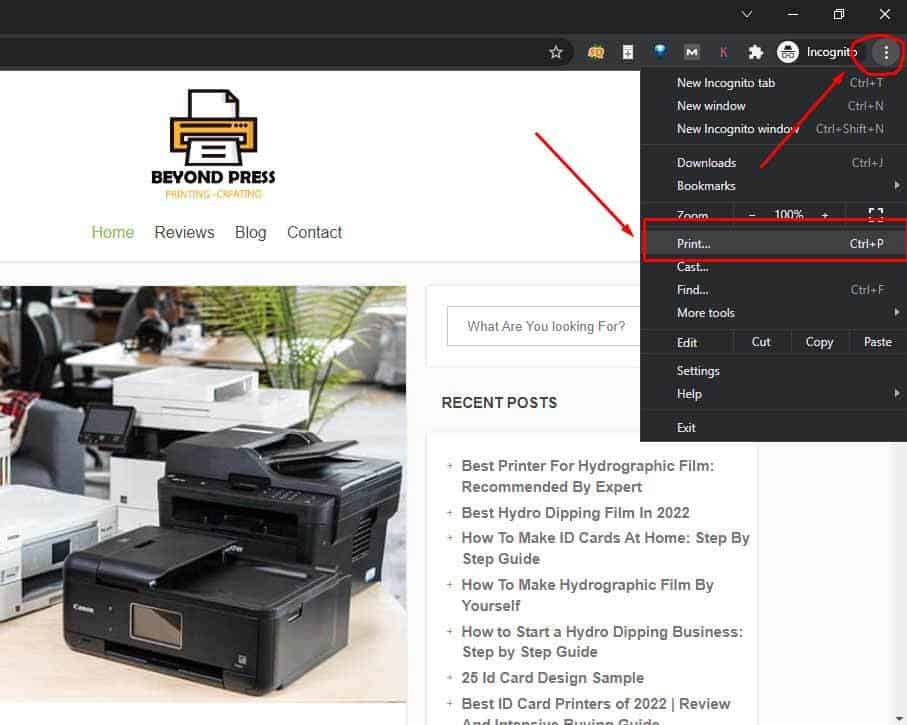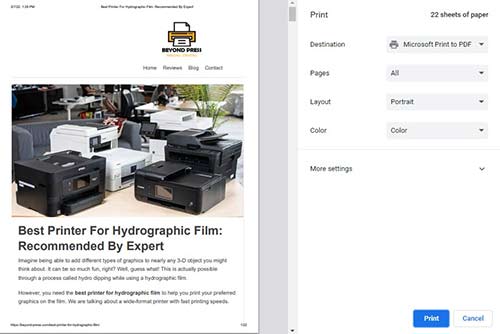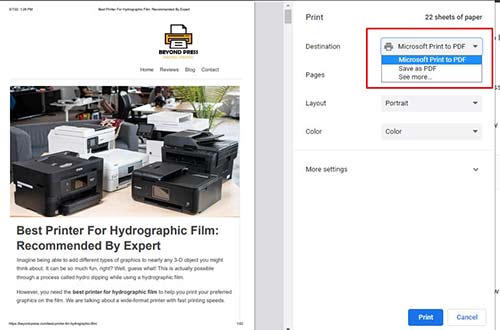How To Print A Web Page As It Appears On Screen
It’s always important to make sure the web page you’re printing is as it appears on your screen. There are many different elements, including pictures, words, and frames that can change depending on how they print.
So how do you know if it will print correctly? The best thing to do is use the Print Preview button on your browser before you actually hit Print so that you can see how everything will look printed on paper.
I recommend using a PDF printer driver or viewing the page in Adobe Acrobat Reader before hitting Print.
How to Print a Web Page Correctly?
What is the best way to print a website? This question has been asked numerous times by people who want to save time and energy by printing their favorite websites instead of scrolling through them. Read more about how to print a web page below!
Google Chrome (Based on widely-used default settings)
Step 1:
Browse the specified web page that you want to print.
Step 2:
Now Click on option settings (three dot ⁝ ) on right top corner of the browser. You will get several options including print. Click on Print. With out any hustle you can use keyboard shortcut Ctrl+p. It will take you to the print mood.
Step: 3
You will get a Print preview mood like bellow. Here you will see exactly how the page will look on paper.
Step 4:
Here is the interesting part. In the destination settings you will get the option what you want to do. If you want to print the web page just select your pre installed printer. If you want to get a PDF copy of the webpage just select “save as PDF” option. No click on Print button. You are done. Cheers.
Note: As i don’t have printer right now, it doesn’t showing the printer.