How to Fix Filter Failed on HP Printer? (Solved 2023)
Seeing an error message pop on your screen can be such a turnoff. Maybe you are rushing to clear some backlog, then oops! Filter failed error. Where do you even begin? Are there any quick fixes you can hack?
If you’re here because the worst has happened, worry no more. This piece will enlighten you on how to fix filter failed on HP Printer. You will also understand the probable causes and how to correct as well as prevent this from happening.
Before that, though, you need to understand what this particular error is and what it’s all about. This will give you a clear picture of what you’re dealing with so that you know how best to handle it.
What is Filter Failed Error?
When you see this message on your screen, no doubt it implies you have a filter error. Normally, print filters translate files to a ‘language’ understandable to a particular printer. When you have a filter failed error, it may mean that your printer’s filter is incompatible with the OS, whether Windows or Mac.
Sadly, it may also imply many other things that you will discover as you read on. In other words, it means your printer cannot read the file sent to it for printing. Do you know what happens next?
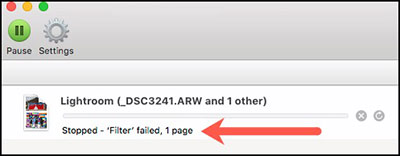
No printing will happen, and that’s why it alerts you with that annoying pop-up. If, by any chance, it prints, then they will be poor-quality copies. It’s like trying to speak a language you don’t understand.
Causes of the HP Printer Filter Failed Error
Several things could trigger a filter failed error on your HP. If this error occurs, do not panic. Most likely, the problem has to do with the following causes;
Wrongly installed printer drivers
If your diagnosis shows the drivers have an issue, you’ll have to reinstall them. You can review the drivers from your PC through the device manager. To access the device manager, press the Windows key and R concurrently and type devmgmt. msc. You’ll get a whole list of items; only focus on the drivers in this case.
Flawed paper settings
Printers use papers to reproduce the files you feed them. As such, your HP printer has paper settings that inform the paper loading process. If there’s an issue with these settings, then filter failure may occur.
Deactivated sharing option
If your printer cannot share files with the devices connected to it, then no printing will happen. However, the devices already linked to your HP printer may still gain access even with the option disabled. The best thing is to correct these settings to make it easy to print from a broad range of devices.
Flawed printer firmware
Your printer’s firmware is the very original program that was installed upon manufacturing. Precisely, this is the OS version of a printer. If it’s outdated, it could also give you a filter failed error message on your HP printer.
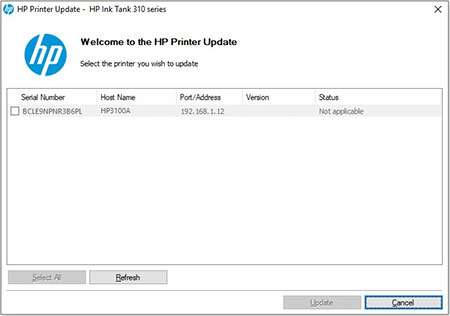
Outdated operating systems
Failure to update your OS could lead to a filter error when printing on HP. It’s essential to keep on accommodating the most recent versions. Such updates also come with added advantages like protection from malware.
How Do I Fix the HP Printer Filter Failed Error?
So, now that you’ve understood the probable causes of that error on your screen, what next? If you’ve diagnosed the cause, you now need to know how to correct the issue. Below are techniques you can employ in correcting this error.
Update your operating systems
This is probably one of the basic things you should do when you experience filter failure when printing. Below is a straightforward guide on updating your Windows and macOS;
Windows
Click the Windows key near-extreme bottom left and search for updates. A list will appear and this is where you’re supposed to check for updates. Click on it to check and give it time to present any new upgrades you need. If you see anything new you need, click on its corresponding checkbox and install.
Mac
To update your macOS, open the Apple menu and select ‘system preferences’ and then ‘software update.’ You can then choose to update or upgrade your macOS. If you click on the update option, your Apple will only install new updates of the present OS.
However, if you decide to upgrade, it means you’ll be accommodating new installations. The new version will even come with a new name.
Pro tip
Never switch off your computer in the middle of updates. It may corrupt the process, leading to major issues requiring professional help. When the update is complete, reboot it immediately.
Update your PC drivers
If your HP filter displays failure and cannot print, you may need to reinstall the drivers. This is how you do it on your macOS and Windows.

Windows
Although Windows Update automatically downloads and installs any new driver updates, sometimes you need to confirm. To check the driver for latest updates, click the Windows key, followed by settings and then ‘Updates and Security.’ This should then allow you to scan through any new updates.
If you realize you need to update your drivers, navigate through the device manager. Look out for the classification under which your device falls and double click it. It should allow you to naturally check updated driver software and update it.
Hot tip
If Windows doesn’t suggest anything new, you can visit the manufacturer’s website and manually install any new drivers you find necessary.
macOS
Updating drivers on your Apple PC is a pretty simple process. You will trace all the necessary updates under the Apple Menu. Highlight the ‘software update’ option and then ‘Apple Store.’ From there, you should look out for the driver and update or install it.
Update your printer drivers
Unfortunately, Apple gadgets are a bit more sensitive, whether you’re printing normal documents or PDF files. If you have filter failure, rest assured the printer will not execute the reproduction. To work around it, you should update or reinstall your HP printer software. This is how to do it from your Apple gadget.
Explore the system preferences to remove any faulty or obsolete printing software programs currently on your PC. After wiping it all out, reinstallation will not be automatic. You must visit the manufacturer’s website and follow the due procedure.
The above filter failed error debugging method is also pretty effective if you’re using WF 4630, Artisan 710, ET 3600, and Stylus Pro 7800. Please note that these are all Epson printers.
Update your HP Printer firmware
Updating your firmware will be necessary if you suspect it’s the reason for filter failure on your HP printer. You can do it from Hp’s smart app, or directly on the printer. To address it directly from the printer, you must first connect it (HP printer) to the internet. USB connection is unacceptable, so you must use Ethernet or Wi-Fi connection.
When connected, navigate through the control panel and select any relevant menu like settings, setup, or service. You’ll then see either ‘preferences,’ ‘printer maintenance,’ or ‘tools.’ In this step, you’ll be required to choose between ‘web services,’ ‘printer updates,’ or ‘LaserJet update.’
If presented with the web services, click on it to view the necessary updates. The alternative options given above are to help you know what to choose based on your HP printer. These are pretty simple instructions from the printer’s control panel.
Careful please! Turning off your printer in the middle of a firmware update can lead to permanent damage. You may need power back up, just in case.
Hard-reset your printer
When you reset your HP printer, it goes back to the manufacturer’s default settings. Ideally, it clears it back to factory settings, thus correcting most, if not all impending issues. It is the best way to resolve a stubborn error in MAC. To go around it effectively, highlight the Apple menu and go to system preferences.
Depending on the options available, select ‘print and scan’ or ‘print and fax.’ Right-click any section within the printer’s window and reset its system. You may be required to input your credentials to get permission to proceed.

After completing, switch off your printer for about 5 seconds before turning it back on. Give it time to finish whirring before highlighting the ‘add’ button on your Mac. Choose your printer’s name, and voila!
Apart from fixing filter failure, resetting your printer also corrects ink system issues. If you have a problem that got you wondering how to fix an ink system failure on hp printer, the solution is right here- hard-reset it!
Final Verdict
By now, you must have understood how the printing process relates to the filter. With the above information, are you still wondering how to fix filter failed on HP printer? Certainly not, you now know your way around this whole mess. The best way to do it is to try one method after another.
Thankfully, HP is a remarkable brand, having manufactured premium-quality printers for many years now. They also have high-tech features that allow them to connect with their customers easily. If you do all the above and still fail, you can run a code that allows you access to customer support.

