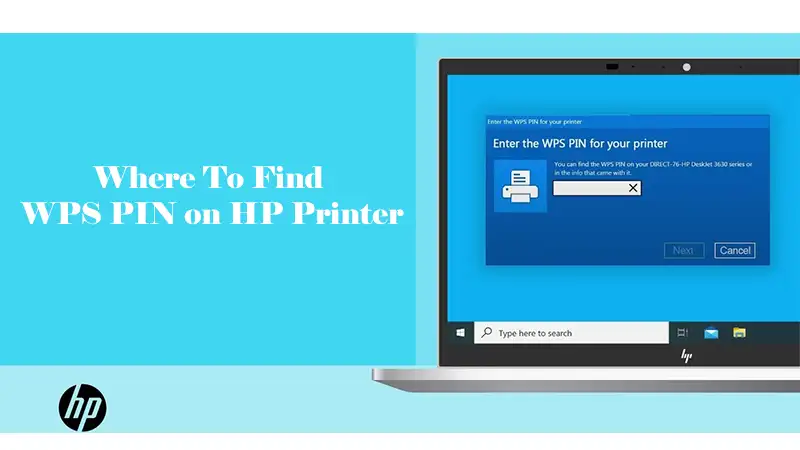Where to Find Wps Pin on Hp Printer
Setting up a wireless connection for your HP printer can sometimes feel daunting, especially when it comes to understanding technical terms like the WPS PIN. Wireless printing offers convenience and flexibility, allowing you to print from multiple devices without the hassle of cables. The WPS PIN is a key component in securely connecting your HP printer to a Wi-Fi network quickly and easily.
Whether you are a home user or managing an office setup, knowing where to find the WPS PIN and how to use it can save you time and frustration. This comprehensive guide will walk you through everything you need to know about the WPS PIN on HP printers, including how to locate it, different connection methods, step-by-step setup instructions, security considerations, and troubleshooting tips.
What is a WPS Pin on a Printer?
The WPS PIN, or Wi-Fi Protected Setup Personal Identification Number, is an eight-digit code that plays a crucial role in establishing a secure wireless connection between your HP printer and your Wi-Fi router. This technology was introduced to simplify the process of connecting devices to a wireless network, eliminating the need to manually enter lengthy Wi-Fi passwords.
Instead, the WPS PIN acts as a temporary, unique password that allows only authorized devices to join the network during setup. Once entered, the connection is encrypted, ensuring that only those with the correct PIN can access the printer and, by extension, the network.
The primary advantage of using a WPS PIN is security and convenience. It prevents unauthorized access by acting as a digital handshake between your printer and router, and it’s especially useful in environments where multiple devices need to be connected quickly and securely. The WPS PIN is generated by the printer and is typically valid for a short period, after which it expires for security reasons. This method is now standard across most modern HP printers, reflecting the growing demand for easy and secure wireless printing in both home and office settings.
Where to Find WPS Pin on HP Printer?
Finding the WPS PIN on your HP printer depends on the model and whether it has a display screen. For most recent HP wireless printers, such as the HP OfficeJet and HP LaserJet series, the WPS PIN is generated and displayed directly on the printer’s screen during the wireless setup process. To access it, power on your printer, navigate to the control panel, and select the ‘Wireless’ or ‘Network’ option. From there, choose ‘Wi-Fi Protected Setup’ and then select ‘WPS PIN’. The printer will display an eight-digit PIN, which you must enter on your router or computer when prompted.
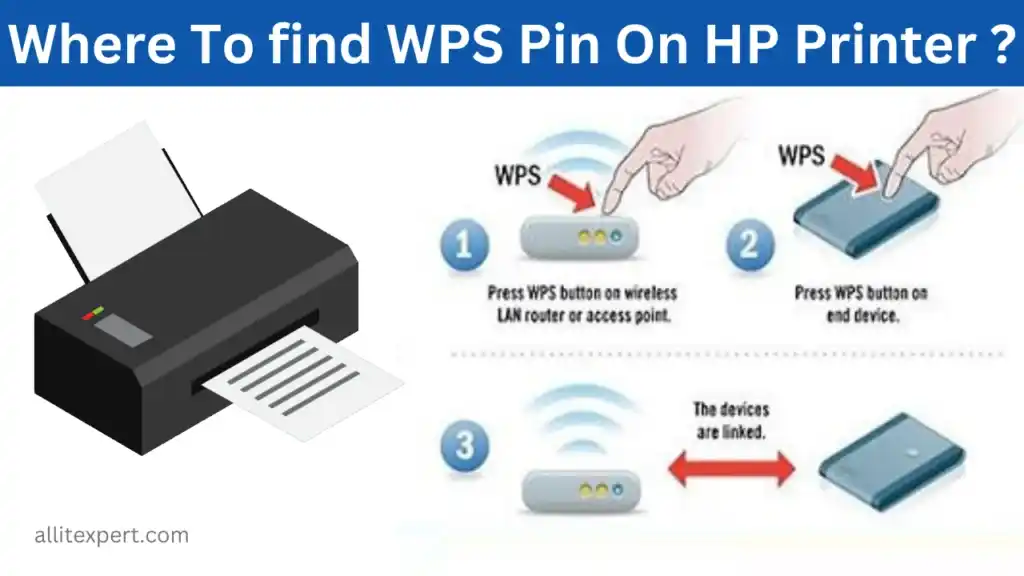
If your HP printer lacks a display screen, the process is slightly different. Some models have the WPS PIN printed on a label located on the back, bottom, or inside the printer (near the cartridge area or paper tray). If you cannot find a label, you may need to use the HP Smart App.
Download the app on your smartphone or computer, connect to your printer via Bluetooth or USB, and navigate to the network settings. The app may display or allow you to print a page with the WPS PIN. Alternatively, pressing and holding the Wireless and Information buttons on the printer simultaneously can print a network configuration page, which sometimes lists the WPS PIN.
Types of WPS Connections for HP Printer
HP printers support two main types of WPS connections: the WPS PIN method and the WPS Push Button method. The choice depends on your printer model and the features available on your router.
WPS PIN Method:
This method is typically used for printers with a display screen. The printer generates a unique eight-digit PIN, which you enter on your router’s configuration page or your computer during the setup process. This method offers enhanced security, as the PIN is only valid for a few minutes and must be used promptly. It is ideal for environments where you want to control exactly which devices are allowed to join the network.
WPS Push Button Method:
This method is designed for simplicity and is often used with printers that do not have a display screen. Both your printer and router must support the WPS Push Button feature. You press the WPS button on your printer (physical or digital) and then press the WPS button on your router within two minutes.
The devices automatically connect without the need to enter a PIN or password. This method is quick and user-friendly, making it popular for home use.

Connect Your HP Printer with WPS Pin
Connecting your HP printer to Wi-Fi using the WPS PIN is a straightforward process, especially if your printer has a touchscreen or display panel. Here’s a detailed guide:
-
Power on your printer and ensure it is in a ready state.
-
Access the control panel and select the ‘Wireless’ or ‘Network’ menu.
-
Navigate to ‘Wi-Fi Protected Setup’ and choose the ‘WPS PIN’ option.
-
The printer will generate and display an eight-digit WPS PIN on the screen.
-
On your computer or router’s configuration page, enter the WPS PIN when prompted.
-
Wait for the printer and router to establish a secure connection. This process usually takes a couple of minutes.
-
Once connected, your printer will display a confirmation message, and the wireless indicator light will remain steady.
If your printer does not have a display, use the HP Smart App or print a network configuration page to obtain the WPS PIN. Remember, the PIN is temporary and must be used within the validity period, typically two minutes, to ensure security.
Connect Your HP Printer with Push Button
The WPS Push Button method is ideal for users who want a quick and hassle-free way to connect their HP printer to Wi-Fi, especially if the printer lacks a display screen. Here’s how to do it:
-
Ensure both your printer and router support the WPS Push Button feature.
-
Place the printer and router close to each other to ensure a strong signal.
-
Press and hold the Wireless button on your printer until the wireless indicator light starts blinking. Some models may require you to press the Power button simultaneously.
-
On your router, locate and press the WPS button (usually found on the back or side of the device). The WPS indicator on the router will start blinking.
-
Wait for about two minutes. The blinking lights on both the printer and router will become steady, indicating a successful connection.
-
Your HP printer is now connected to the Wi-Fi network and ready for use.
This method eliminates the need for passwords or PINs, making it especially convenient for home users or those less comfortable with technology.
Additional Wireless Setup Methods
Beyond WPS, HP printers offer several other wireless setup options, catering to different user preferences and technical requirements. The HP Smart App is a popular choice, allowing users to connect their printer to Wi-Fi using a smartphone or computer. The app guides you through the process, from detecting the printer to entering the network credentials and confirming the connection.
Another method is the Wireless Setup Wizard, available on many HP printers with a display screen. This wizard scans for available networks, prompts you to select your Wi-Fi network, and requests the network password. Once entered, the printer connects to the network, and you’re ready to print wirelessly from any device on the same network.
For users who prefer a direct connection, Wi-Fi Direct allows devices to connect to the printer without a router. This is particularly useful in environments where a traditional Wi-Fi network is unavailable or when you want to print directly from a mobile device.
Security Considerations When Using WPS
While WPS offers convenience, it’s important to be aware of potential security risks. The WPS PIN method is generally more secure than the Push Button method, as it requires a unique code for each connection attempt. However, WPS as a protocol has known vulnerabilities, and some security experts recommend disabling it on your router when not in use, especially in high-security environments.
Always ensure that your router’s firmware is up to date and that you use strong, unique passwords for your Wi-Fi network. If you’re concerned about unauthorized access, consider using the HP Smart App or Wireless Setup Wizard, which require manual entry of the network password and offer additional security options.
Troubleshooting Common WPS Connection Issues
If you encounter issues while connecting your HP printer using WPS, there are several troubleshooting steps you can take:
-
Ensure both devices support WPS: Not all routers and printers have this feature. Check your device manuals for compatibility.
-
Check the distance: Place the printer and router close to each other during setup to avoid signal interference.
-
Restart devices: Power cycle your printer and router before attempting to connect again.
-
Use the correct method: If your printer has a display, use the WPS PIN method. If not, use the Push Button method.
-
Update firmware: Ensure your printer and router have the latest firmware updates installed.
-
Try alternative methods: If WPS fails, use the HP Smart App or Wireless Setup Wizard for a manual connection.
Frequently Asked Questions
Q: What if my HP printer doesn’t display a WPS PIN?
A: If your printer lacks a display, check for a label on the device or use the HP Smart App to print a network configuration page. This page may list the WPS PIN or provide alternative connection instructions.
Q: Can I use WPS to connect my printer to any router?
A: Both your printer and router must support WPS. Most modern routers do, but some may have the feature disabled by default for security reasons. Enable WPS in your router’s settings if necessary.
Q: How long is the WPS PIN valid?
A: The WPS PIN is typically valid for two minutes. If not used within this time, you must generate a new PIN from the printer’s control panel.
Q: Is WPS secure?
A: While WPS simplifies connections, it has known security vulnerabilities. Use it only when necessary and disable it on your router when not in use for maximum security.
Q: Can I connect multiple devices using the same WPS PIN?
A: The WPS PIN is intended for a single connection session. Once the device is connected, you must generate a new PIN for additional devices.
Conclusion
Setting up your HP printer on a wireless network using the WPS PIN or Push Button method is a fast and secure way to enjoy the benefits of wireless printing. Whether you have a modern HP printer with a touchscreen or a basic model without a display, there’s a WPS connection method tailored to your needs. Always follow the recommended steps for your specific printer model, and consider using the HP Smart App or Wireless Setup Wizard for added flexibility and security. With these tools and tips, you can enjoy seamless, secure, and efficient wireless printing in your home or office.