How To Print From iPhone
Printing directly from an iPhone has become a seamless, straightforward experience thanks to Apple’s AirPrint technology and the proliferation of wireless printers. Whether it’s printing photos, documents, emails, or web pages, the ability to send a print job wirelessly from your iPhone has revolutionized how we handle everyday tasks both at home and in the workplace.
This comprehensive guide covers everything needed to master printing from your iPhone, including setup, compatible devices, alternative methods, troubleshooting, and best practices.
Understanding iPhone Printing and AirPrint Technology
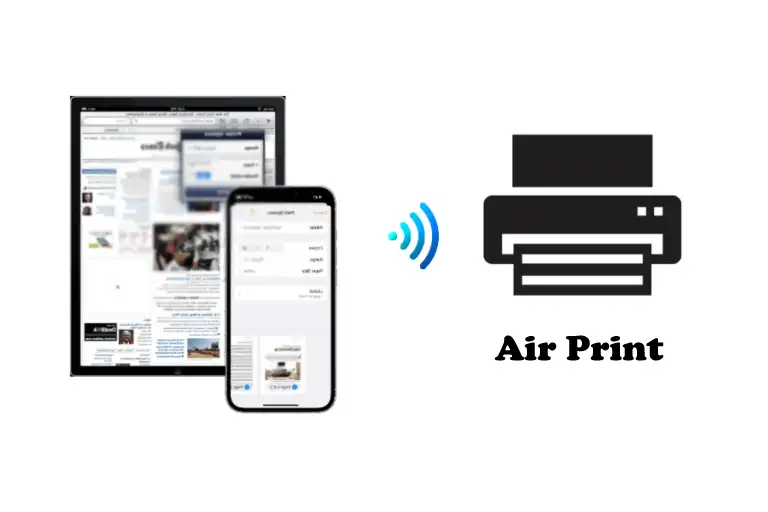
At the heart of iPhone printing lies Apple’s AirPrint protocol, introduced years ago to simplify wireless printing. AirPrint allows iPhones and iPads to detect compatible printers automatically and send print jobs without the need for additional drivers or software installation.
When your iPhone and printer are connected to the same Wi-Fi network, the device recognizes AirPrint-enabled printers and presents them as options whenever you tap the Print function in supported apps like Mail, Photos, Safari, and many third-party apps.
AirPrint delivers high-quality prints and supports a wide range of features including page range selection, double-sided printing, number of copies, and color management. This native integration makes it the most convenient and preferred method for iPhone users.
Setting Up Your iPhone for Printing: What You Need to Know
Before you can start printing efficiently from your iPhone, it is essential to ensure both your printer and phone are properly set up.
Check Printer Compatibility: Confirm that your printer supports AirPrint. Most major printer manufacturers (HP, Canon, Brother, Epson, Lexmark) offer AirPrint-compatible models nowadays. You can usually find this information on the manufacturer’s website or the printer box.
Connect to the Same Wi-Fi Network: Both the iPhone and the printer must be connected to the same Wi-Fi network. This is critical for device discovery and communication.
Update Firmware and iOS: To avoid compatibility issues, keep your iPhone’s iOS updated and ensure your printer firmware is the latest version available.
Power On and Ready: Your printer should be powered on and ready to process print jobs.
Printing Documents and Photos Using AirPrint
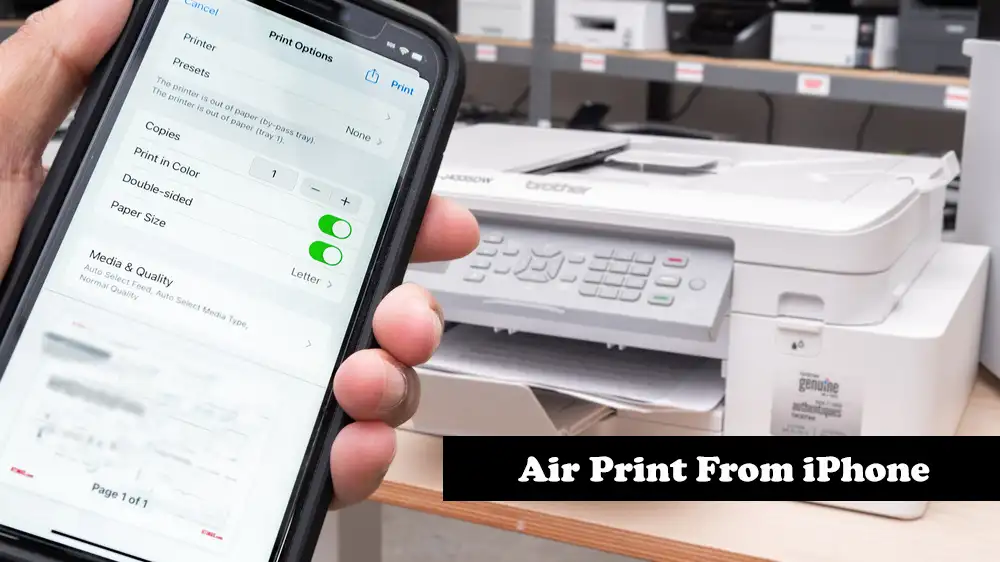
Once setup is complete, printing from your iPhone is intuitive.
Open the app where your document, photo, or webpage is located (for example, Mail, Photos, Files, Safari).
Locate the Share icon – typically a box with an arrow pointing upward. Tap it.
Scroll to find and tap the Print option. If you don’t see “Print,” try swiping up or look under the app’s More options.
Tap Select Printer to choose your AirPrint-enabled printer from the list.
Adjust print options such as the number of copies, page range (if applicable), and color settings.
Tap Print in the upper-right corner.
You can view the status or cancel print jobs easily by opening the App Switcher and selecting Print Center, where queued jobs are shown.
Alternative Printing Methods Beyond AirPrint
Not all printers support AirPrint, and sometimes users require more printing options. Here are alternative ways iPhone users can print:
Manufacturer Apps
Many printer brands offer dedicated iOS apps that allow printing even if the printer is not AirPrint compatible.
HP Smart for HP printers
Canon PRINT Inkjet/SELPHY for Canon models
Brother iPrint&Scan for Brother printers
Epson iPrint for Epson users
These apps often provide features beyond printing, like scanning, printer status monitoring, firmware updates, and cloud integration.
Third-Party Printing Apps
Apps like Printer Pro or PrintCentral can enable printing to a wide variety of printers and offer advanced features for iPhone users whose printers aren’t covered by AirPrint or manufacturer apps. They often work by installing a desktop utility that bridges iPhone-to-printer communication.
USB or Wired Connections
If wireless printing is not an option, users can print via wired connections using Lightning to USB adapters when supported by the printer. This method is less common today but useful for secure or offline printing.
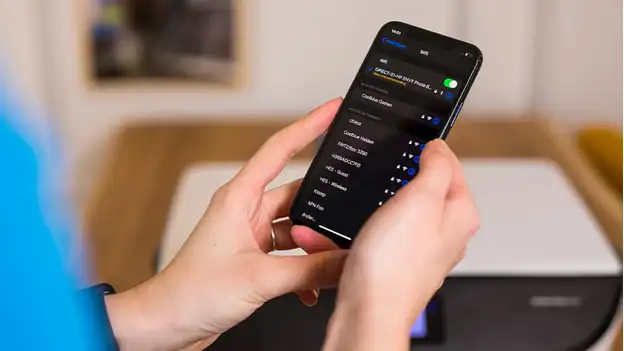
Printing Photos from iPhone: Tips for Best Results
Photos taken on iPhones are often the subject of printing, whether for memories, gifts, or professional use. To get the best photo prints:
Use AirPrint with compatible photo printers or multi-function printers that handle photo paper.
Adjust print settings for borderless printing or photo paper size where applicable through the print dialog.
Consider specialty photo printers like compact portable printers for on-the-go printing.
Use the brand-specific apps to enhance color management and print quality.
Troubleshooting Common iPhone Printing Issues
Even with AirPrint’s seamless design, issues occasionally arise. Here are common problems and fixes:
| Issue | Possible Cause | Fix |
|---|---|---|
| Printer not showing on iPhone | Devices not on same Wi-Fi or printer offline | Confirm network connection; restart devices |
| Print jobs stuck or delayed | Print queue corrupted or app glitch | Cancel and resend print job; restart printer and phone |
| Limited print options available | Printer or app limitations | Use manufacturer app for full feature access |
| Unable to print over network | Firewall or router settings blocking communication | Check router and firewall settings; update firmware |
| Incomplete or poor print quality | Low ink/toner or incompatible paper/settings | Replace consumables; verify print settings and paper type |
Managing Your Print Jobs on iPhone
Apple provides an easy way to monitor and control print jobs directly from your iPhone:
Open the App Switcher by swiping up from the bottom (or double-clicking the Home button on older models).
Tap Print Center, where you can view active print jobs.
You can cancel any print job directly if needed.
This in-built feature streamlines print management without needing printer software.
Summary Table: iPhone Printing Methods Comparison
| Method | Description | Advantages | Limitations |
|---|---|---|---|
| AirPrint | Native wireless printing with AirPrint-enabled printers | No app required; simple and fast | Requires AirPrint-compatible printer |
| Manufacturer Apps | Brand-specific apps with additional features | Extended functionality and cloud integration | Requires app download and setup |
| Third-Party Apps | Apps like Printer Pro for wider printer compatibility | Supports many printers | May require desktop utilities |
| Wired USB Printing | Lightning to USB adapter to connect printer directly | Secure and reliable | Limited device support |
| Portable Photo Printers | Small, dedicated printers for photo printing | Portable and easy photo prints | Usually limited feature set |
Final Thoughts: Printing Made Easy on iPhone
Printing from an iPhone today is a refined, user-friendly experience thanks to Apple’s AirPrint and a wide ecosystem of supportive apps and devices. Users have multiple options tailored to their needs—from quick wireless printing using native support to accessing advanced printer features through manufacturer apps, plus backup solutions like wired printing or portable photo printers.
With the increasing reliance on mobile devices for both personal and professional tasks, mastering iPhone printing enhances productivity and convenience, allowing users to effortlessly create tangible documents and photos from an entirely wireless workflow.

