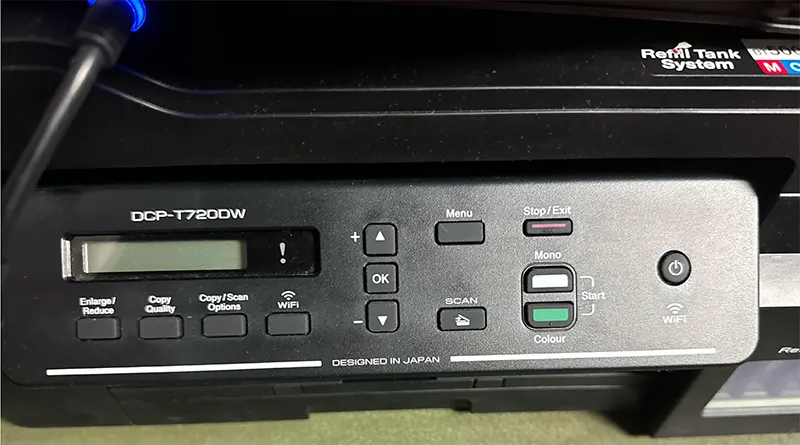How to Get Brother Printer Out of Sleep
Is your Brother printer stuck in sleep mode and refusing to wake up no matter how many print jobs you send its way? You’re not alone. This is a common issue that many Brother printer users face, especially with models that come with deep sleep functionality. Whether you’re running a home office or managing a busy workplace, a non-responsive printer can be a major disruption to productivity.
The good news is that getting your Brother printer out of sleep mode doesn’t require professional repair. In most cases, it can be resolved through a few simple troubleshooting steps and setting adjustments. This comprehensive guide will walk you through all the necessary methods—from basic fixes to advanced configuration settings—so you can restore your printer to full operation and prevent future sleep mode issues.
Understanding Brother Printer Sleep Modes
Before attempting any fixes, it’s important to understand the two types of sleep modes your Brother printer may be using: regular sleep and deep sleep. These power-saving features are designed to reduce energy consumption but can occasionally interfere with usability.
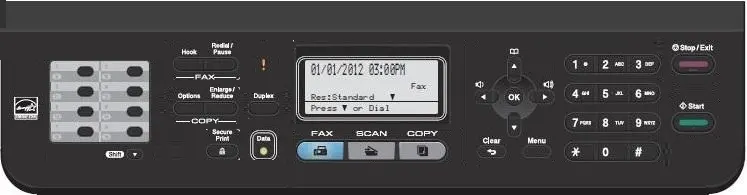
Regular Sleep Mode
Regular sleep mode is the default energy-saving feature on most Brother printers. When the printer is inactive for a set period of time, it automatically enters sleep mode to conserve power. In this state, the printer remains semi-responsive. Typically, the LCD screen dims or displays the word “Sleep.” The printer wakes automatically when a print job is received or a button is pressed.
This mode is generally not problematic, but if the printer doesn’t wake automatically, manual intervention may be necessary. Often, incorrect sleep time settings or connectivity problems can interfere with the wake-up process.
Deep Sleep Mode
Deep sleep mode takes energy conservation a step further. In this state, the printer minimizes power consumption to near zero, which is ideal in environments where the device is used infrequently. However, it comes with a major drawback: the printer often becomes unresponsive to incoming print jobs, especially over a wireless network.
The printer’s display might be entirely blank or show a minimal indicator. Unlike regular sleep mode, deep sleep requires manual wake-up through button presses. In some cases, users must disable this feature entirely to maintain consistent printer availability.
How to Wake Your Brother Printer from Sleep
If your printer is stuck in either sleep mode or deep sleep mode, there are several methods you can try to wake it up. These steps begin with the simplest actions and progress to more advanced solutions.
1. Press a Button to Wake the Printer
Most Brother printers allow users to wake them from sleep simply by pressing any button on the control panel. Typically, the Power button or the Go button (usually marked with a green symbol) will do the trick.
When you press the button, the printer should display activity—such as screen illumination, fan noise, or status messages—indicating that it is ready for operation. If this method works, no further action may be necessary. However, if the display remains blank, you should confirm that the printer is properly plugged in and turned on.
2. Check for Error Messages
Sometimes a printer won’t wake up because it’s experiencing a hardware or consumable-related error. These include issues such as paper jams, empty toner cartridges, or the need for drum replacement.
To identify this, look closely at the LCD screen or use the Brother software utility on your computer. If you see a message such as “Toner Low,” “Replace Drum,” “Paper Jam,” or any other warning, resolve the issue accordingly. Once the error is cleared, try waking the printer again by pressing a button.
3. Power Cycle the Printer
If your Brother printer is still unresponsive, a power cycle can help reset its internal systems. To perform a power cycle, follow these steps:
-
Turn off the printer using the Power button.
-
Unplug the printer from the wall outlet.
-
Wait at least 30 seconds to ensure all internal power dissipates.
-
Plug the printer back in and turn it on.
This process resets temporary memory and can clear minor software or hardware glitches that may prevent the printer from waking.
4. Check Network Connectivity
For Brother printers connected via Wi-Fi or Ethernet, sleep mode issues are sometimes related to network disconnection. If your computer can’t communicate with the printer, print jobs may queue up without being delivered.
Ensure that the printer and your computer are connected to the same wireless network. You can usually check this from the printer’s network settings menu or via the Brother control panel utility on your PC. If necessary, reconfigure the printer’s Wi-Fi or LAN settings to reestablish the connection. Also, try restarting your router and printer to clear network conflicts.
Adjusting Sleep and Deep Sleep Settings
If your printer frequently enters sleep or deep sleep mode, or fails to wake automatically, it’s time to consider adjusting the sleep behavior through the printer’s settings menu.
5. Change Sleep Time Settings
Sleep Time determines how long the printer remains idle before it goes into energy-saving mode. To modify this:
-
Press the Menu button on the printer.
-
Navigate to “General Setup,” then select “Ecology.”
-
Choose “Sleep Time” and press OK.
-
Enter a new duration between 00 and 99 minutes.
-
Press OK again to confirm.
Setting the Sleep Time to a higher value—like 30 or 60 minutes—reduces the chances that the printer will enter sleep mode too soon. If you set it to “00,” the printer may stay awake continuously, but this could increase power usage.
6. Disable Deep Sleep Mode
Many Brother models include a Deep Sleep mode that must be disabled manually for optimal performance. Disabling Deep Sleep can make the printer more responsive to wireless print jobs.
To disable Deep Sleep (e.g., on HL-L2350DW):
-
Go to Menu > General Setup > Ecology > Sleep Time.
-
When on the Sleep Time screen, press the Back and Down buttons at the same time.
-
This should reveal the Deep Sleep menu.
-
Use the arrow keys to select “Off” and press OK.
-
The screen will display “Accepted” to confirm the change.
Disabling Deep Sleep ensures that the printer remains more readily accessible, especially on wireless networks.
Model-Specific Deep Sleep Deactivation
Some Brother models require different button combinations to access the Deep Sleep menu. Here are a few examples:
-
HL-L8350CDW: Press Down + Cancel.
-
HL-L2390DW: Press Down + Stop/Exit or Dismiss + Stop/Exit.
-
DCP-L2540DW: Requires Maintenance Mode access:
-
Press Menu, then Start, followed by pressing the Up arrow four times.
-
Scroll to “45” and press OK.
-
Input the following sequence: Up, Up, Down, Down, Up, Down, Up, OK.
-
Set “SLEEP FUNC” to OFF.
-
Scroll to “99” and press OK to exit Maintenance Mode.
-
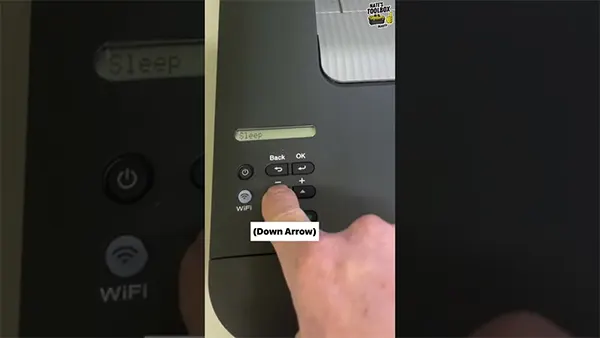
7. Update Printer Drivers and Firmware
Outdated printer drivers may prevent the printer from waking up properly. Visit the official Brother support website, enter your printer model, and download the latest drivers for your operating system. Always install the complete driver and software package rather than relying on generic drivers provided by Windows or macOS.
In addition, Brother occasionally releases firmware updates to fix known bugs or improve performance. Download the firmware update tool from the same support site, connect your printer, and follow the provided instructions to install the firmware safely.
8. Clear Print Queue and Check Printer Status
Sometimes the printer is unable to wake due to a backlog of print jobs or status issues.
-
On your computer, go to “Devices and Printers.”
-
Right-click your Brother printer and choose “See what’s printing.”
-
Cancel any stuck or pending documents.
-
Ensure the printer is set to “Online” and is not “Paused” or “Offline.”
This action can resolve communication problems that may keep the printer in sleep mode.
9. Troubleshoot Offline or Unresponsive Printers
If your printer remains offline despite being powered on:
-
Restart both the printer and your router.
-
Verify the IP address of the printer and make sure it matches your network’s range.
-
Use static IP assignment if possible to prevent address conflicts.
-
Try removing and re-adding the printer in your system settings to refresh the connection.
10. Optimize for Wireless Print Jobs
If your printer fails to wake for wireless jobs:
-
Ensure Deep Sleep is disabled.
-
Make sure the correct port is selected (usually RAW port 9100 for Brother).
-
Test with a USB connection to isolate whether the issue is network-related.
11. Set Sleep Time to “00” with Caution
Some users find success in setting Sleep Time to “00” to prevent the printer from sleeping altogether. While this keeps the printer constantly awake, it’s not ideal for all environments due to increased power consumption and potential wear over time. Consider this setting only if sleep-related issues severely hinder functionality.
Preventing Sleep Mode Issues in the Future
To avoid dealing with recurring sleep problems, follow these best practices:
-
Regularly check for and install software and firmware updates.
-
Always use Brother’s official driver packages for optimal compatibility.
-
Monitor your network’s health and stability to ensure uninterrupted communication.
-
Use static IP addresses for printers on busy networks to prevent automatic disconnections.
Conclusion
Dealing with a Brother printer stuck in sleep mode can be frustrating, but it’s usually a fixable problem. Whether your device is in regular sleep or deep sleep mode, there are a variety of solutions you can try—from simple button presses to disabling advanced power-saving settings.
Understanding how sleep modes work and taking control of your printer’s settings can ensure that it stays responsive when you need it. Combine this with regular driver updates and network optimization, and you’ll minimize the chance of sleep-related issues recurring in the future.