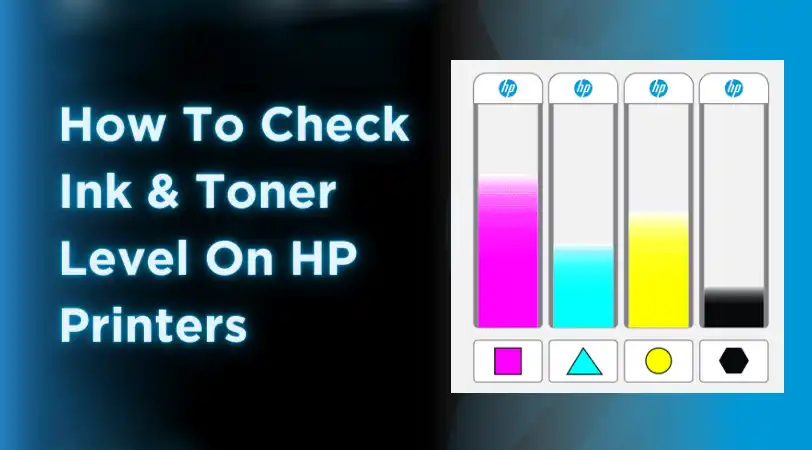How To Check Ink Levels On HP Printer
Maintaining your HP printer’s ink levels is essential for consistent, high-quality printing and avoiding unexpected interruptions. Whether you’re printing important documents or cherished photos, running out of ink mid-job can be frustrating and costly.
Fortunately, HP provides several convenient ways to monitor your ink levels, from using the printer’s control panel to smartphone apps and computer software. This detailed guide explores all the methods to check ink levels on HP printers, helping you stay ahead of ink shortages and keep your printer running smoothly.
Understanding the Importance of Checking Ink Levels on Your HP Printer
Regularly checking the ink levels on your HP printer is more than just a maintenance task—it’s a critical step to ensure optimal printer performance and print quality. When ink cartridges run low, printouts can become faded, streaky, or incomplete, which is especially problematic for professional documents or color photos.
Ignoring low ink warnings can also lead to damage to the printer’s printhead, a costly repair that can be prevented with timely cartridge replacement.
Moreover, knowing your ink status helps you plan your purchases, avoiding last-minute trips to the store or delays caused by waiting for new cartridges to arrive. It also enables you to troubleshoot print quality issues effectively, as low ink is a common culprit behind poor prints. By monitoring ink levels, you maintain control over your printing workflow and extend the life of your printer.
Method 1: Checking Ink Levels Using the Printer’s Control Panel
Many HP printers come equipped with a built-in display screen or control panel that allows you to check ink levels directly on the device. This method is quick and does not require a computer or mobile device, making it ideal for users who prefer hands-on control.
To check ink levels via the control panel, turn on your printer and navigate to the menu or settings. Look for an icon or menu labeled “Ink Levels,” “Estimated Ink,” or something similar—often represented by an ink drop or cartridge symbol. Selecting this option will display the remaining ink levels for each cartridge, usually as a graphical bar or percentage.
For example, models like the HP ENVY 6455e or OfficeJet Pro 8022 feature touchscreen menus where you can tap the ink icon to view cartridge status. If your printer has physical buttons instead of a touchscreen, use the arrow keys to navigate to the ink status menu and press OK to view the details. This method is straightforward and provides an immediate snapshot of your ink supply.
Method 2: Using the HP Smart App to Monitor Ink Levels
The HP Smart App is a versatile and user-friendly tool available for Windows, macOS, Android, and iOS devices. It enables you to monitor ink levels remotely, manage print jobs, and access printer settings from your smartphone, tablet, or computer.
To use the HP Smart App, first download and install it from the appropriate app store or HP’s website. Ensure your HP printer is connected to the same Wi-Fi network as your device. Open the app and add your printer if it’s not already listed. Once connected, the app’s home screen will display the ink levels for each cartridge, typically represented by color-coded bars or percentages.
The HP Smart App also sends notifications when ink is low, helping you stay informed without needing to check manually. This method is ideal for users who want convenient, real-time monitoring of their printer’s ink status from anywhere, making it perfect for busy households or offices.
Method 3: Checking Ink Levels on Windows Computers Using HP Printer Software

For Windows users, HP provides dedicated software such as HP Printer Assistant or HP Print and Scan Doctor that facilitates ink level monitoring and printer management. These tools are usually installed automatically when you set up your printer.
To check ink levels on a Windows PC, open the Start menu and search for “HP Printer Assistant” or “HP Smart.” Select your printer model if prompted. Within the software, look for an option labeled “Estimated Ink Levels” or “Supplies Status.” This section displays the remaining ink for each cartridge with visual indicators.
Alternatively, HP Print and Scan Doctor is a troubleshooting tool that also shows ink levels. Download it from HP’s official website, run the program, and select your printer. The software will provide detailed information about ink status and help diagnose printing issues.
This method is especially useful for users who primarily print from their computers and prefer detailed ink monitoring integrated into their desktop environment.
Method 4: Checking Ink Levels on macOS Using HP Utility
Mac users can check ink levels using the built-in HP Utility application, which is part of the HP printer software package for macOS. This method provides a simple interface to view ink status and manage printer settings.
To access ink levels on a Mac, open System Preferences and select Printers & Scanners. Choose your HP printer from the list, then click Options & Supplies. In the new window, select the Utility tab and click Open Printer Utility. The utility will display the ink levels for each cartridge, usually with color bars or percentages.
This method integrates seamlessly with macOS, allowing users to monitor ink without additional apps. It’s particularly convenient for those who print regularly from their Mac computers and want quick access to printer status.
Method 5: Printing a Test Page or Printer Status Report
If you prefer a physical confirmation of your ink status or are troubleshooting print quality issues, printing a test page or status report is a practical option. Many HP printers offer a function to print a test page that includes color blocks and black text, helping you visually assess ink levels.
To print a test page, access your printer’s control panel menu and look for options like “Print Quality Report,” “Nozzle Check,” or “Test Page.” The printed sheet will show the performance of each color cartridge. Faded or missing colors indicate low or empty cartridges.
This method is useful when software or app-based options are unavailable or when you want to verify print quality alongside ink levels. It provides a direct, hands-on way to assess whether cartridges need replacement.
Method 6: Using HP Print and Scan Doctor for Windows
HP Print and Scan Doctor is a free diagnostic tool designed to troubleshoot common printing and scanning problems, including ink level monitoring. It’s a comprehensive solution for Windows users experiencing issues beyond just ink status.
Download the tool from HP’s official site, install it, and run the program. Select your printer from the detected devices list. The tool will display ink levels under the “Supplies” or “Ink Levels” section. Additionally, it can identify other issues such as connectivity problems or driver errors.
This method is ideal for users who want a one-stop utility for printer maintenance and troubleshooting, combining ink monitoring with diagnostic capabilities.
Method 7: Visual Inspection of Ink Cartridges (For HP Ink Tank and Some Inkjet Models)
Certain HP printers, especially those in the Ink Tank series, feature transparent or semi-transparent ink tanks that allow users to visually check ink levels without software. This method is straightforward and immediate.
To inspect ink levels visually, open the printer cover to access the ink tanks. Look at the ink reservoirs and note the ink level compared to the full mark. If the ink appears low or empty, it’s time to refill or replace the cartridge.
While this method lacks the precision of digital indicators, it’s a quick way to monitor ink, particularly useful for users with HP Smart Tank printers or those who prefer a tactile approach.
What to Do When Ink Levels Are Low
When your HP printer indicates low ink levels, it’s important to prepare for cartridge replacement to avoid print interruptions. Here are some tips:
-
Purchase Genuine HP Cartridges: Using original cartridges ensures compatibility and print quality.
-
Keep Spare Cartridges Ready: Having replacements on hand prevents downtime.
-
Replace Cartridges Promptly: Don’t wait until ink is completely empty to avoid printhead damage.
-
Follow Proper Installation Procedures: Refer to your printer manual or HP’s website for cartridge replacement instructions.
-
Recycle Used Cartridges: Participate in HP’s recycling program to dispose of cartridges responsibly.
By proactively managing your ink supply, you maintain print quality and extend your printer’s lifespan.
Troubleshooting Ink Level Issues
Sometimes ink levels may not display correctly due to software glitches, cartridge issues, or connectivity problems. Here’s how to troubleshoot:
-
Restart Your Printer and Computer: This can refresh communication.
-
Reinstall or Update Printer Software: Download the latest drivers from HP’s website.
-
Remove and Reinstall Cartridges: Ensure cartridges are seated properly.
-
Reset Ink Level Indicators: Some HP printers allow manual resets via the control panel.
-
Check Network Connection: For wireless printers, ensure stable connectivity.
-
Contact HP Support: If problems persist, HP customer service can provide assistance.
These steps help resolve common issues and ensure accurate ink monitoring.
Frequently Asked Questions (FAQs)
Q: Can I print if one cartridge is empty?
A: Many HP printers will stop printing if any cartridge is empty to protect the printhead, though some allow limited black-and-white printing.
Q: How accurate are ink level indicators?
A: Ink level readings are estimates based on usage and may not be perfectly precise. It’s best to keep spare cartridges on hand.
Q: Can I use third-party cartridges?
A: While possible, third-party cartridges may not report ink levels correctly and can affect print quality or warranty.
Q: How often should I check ink levels?
A: Check before important print jobs or regularly if you print frequently to avoid surprises.
Conclusion
Checking ink levels on your HP printer is essential for maintaining print quality, avoiding interruptions, and protecting your printer. Whether you prefer using the printer’s control panel, the HP Smart App, computer software, or physical inspection, HP offers multiple convenient methods tailored to different user preferences. By staying proactive and informed about your ink status, you can ensure smooth, reliable printing and extend the life of your printer. Use this guide to choose the best method for your setup and enjoy hassle-free printing every time.