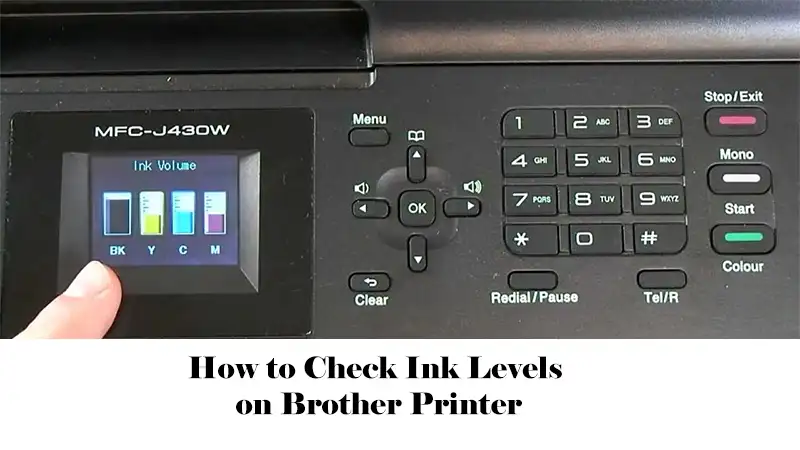How to Check Ink Levels on Brother Printer
Brother printers are widely appreciated for their reliability, affordability, and ease of use, making them a popular choice for both home and office printing needs. One of the most important maintenance tasks to ensure smooth printing operations is regularly checking the ink levels.
Running out of ink unexpectedly can disrupt your workflow, cause frustration, and sometimes even damage your printer’s printhead. This detailed guide will walk you through multiple ways to check ink levels on Brother printers, whether you prefer using the printer’s control panel, computer software, or other methods.
Why Is It Important to Check Ink Levels?
Before diving into the how-to, it’s essential to understand why monitoring ink levels matters:
-
Avoid Printing Interruptions: Knowing your ink status helps you avoid running out mid-print, especially during urgent jobs.
-
Maintain Print Quality: Low ink can cause faded prints, streaks, or incomplete images, which degrade the appearance of documents and photos.
-
Save Time and Hassle: Checking ink levels ahead of time allows you to replace cartridges proactively rather than scrambling when the printer stops.
-
Protect Your Printer: Printing with empty or near-empty cartridges can damage the printhead, potentially leading to costly repairs.
-
Budget Management: Monitoring ink usage helps you plan purchases and avoid unnecessary expenses.
How to Check Ink Levels on Brother Printers
Brother offers multiple ways to check ink levels, depending on your printer model and preferences. These methods include using the printer’s physical control panel, touchscreen interface, computer software on Windows or Mac, and even web-based interfaces.
Method 1: Check Ink Levels Using the Printer’s Control Panel (Non-Touchscreen Models)
Many Brother printers, especially older or more basic models, feature a physical control panel with buttons and a small LCD screen. Here’s how to check ink levels directly from the printer:
-
Press the Menu Button: Start by pressing the
Menubutton on your Brother printer. -
Navigate to Ink or Ink Management: Use the arrow keys (Up/Down) to scroll through the menu until you find the option labeled
InkorInk Management. -
Select Ink Volume: Press
OKto enter this menu, then chooseInk Volumeand pressOKagain. -
View Ink Levels: The printer will display the current ink levels for each cartridge, typically Black, Cyan, Magenta, and Yellow.
-
Exit the Menu: Press the
Stop/Exitbutton to return to the main screen.
Advantages:
-
No need for a computer or software.
-
Quick and accessible for users who prefer hands-on control.
-
Useful when the printer is not connected to a network.
Method 2: Check Ink Levels Using the Touchscreen Display (Touchscreen Models)

If your Brother printer has a touchscreen interface, such as the MFC-J4410DW or MFC-J497DW, checking ink levels is even easier and more intuitive:
-
Tap the Ink or Ink Management Icon: On the home screen, locate and tap the
InkorInk Managementicon. -
Select Ink Volume: From the displayed options, select
Ink Volume. -
View Ink Status: The screen will show a graphical or percentage-based representation of the remaining ink in each cartridge.
-
Return to Home: Tap the
Homeicon or pressStop/Exitto resume normal operation.
Advantages:
-
Fast and visual.
-
Requires no technical knowledge.
-
Ideal for modern printers with user-friendly interfaces.
Method 3: Check Ink Levels from a Windows Computer
For users who prefer checking ink levels remotely or want more detailed information, Brother provides software tools compatible with Windows PCs.
Option 1: Using Brother Status Monitor
-
Look for the Brother Status Monitor icon in the system tray (bottom-right corner near the clock).
-
If it’s not visible, open it via: Start > Brother > Brother Utilities > [Your Printer Model] > Tools > Status Monitor.
-
The Status Monitor window displays ink levels with colored bars representing each cartridge.
Option 2: Via Printer Settings
-
Open Settings > Devices > Printers & Scanners.
-
Select your Brother printer and click
Manage. -
Go to
Printing Preferencesand then theMaintenancetab (if available). -
Some models display ink levels here; if not, use the Brother software.
Advantages:
-
Allows remote monitoring.
-
Useful for networked or shared printers.
-
Provides visual and detailed ink status.
Method 4: Check Ink Levels from a Mac Computer
Mac users can also easily check ink levels using built-in macOS tools and Brother utilities:
-
Open System Preferences from the Apple menu.
-
Select Printers & Scanners.
-
Choose your Brother printer from the list.
-
Click on Options & Supplies, then select the Utility tab.
-
Click Open Printer Utility to launch Brother’s utility software.
-
The utility will display ink levels with colored bars or percentages.
Advantages:
-
Seamless integration with macOS.
-
No need for third-party software.
-
User-friendly and visual.
Method 5: Print a Test Page to Check Ink Levels
If you want a physical indication of your ink status, printing a test page is a practical method:
-
Access your printer’s maintenance or settings menu.
-
Select the option to print a Test Page or Nozzle Check.
-
The test page prints all colors and black ink.
-
Inspect the page for faded colors, streaks, or missing sections, which indicate low ink levels.
This method is helpful if you suspect ink issues but don’t have access to software or the control panel.
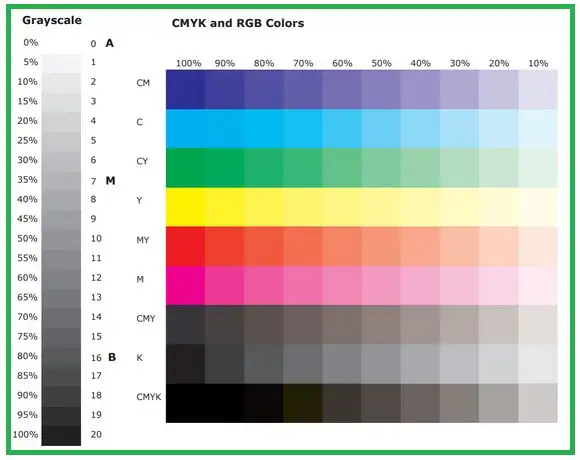
Method 6: Use Brother’s Web-Based Printer Interface (For Networked Printers)
Many Brother printers connected to a network offer a web-based interface for remote management:
-
Find your printer’s IP address (usually displayed on the printer or via the network settings).
-
Enter the IP address into a web browser.
-
Log in to the printer’s web interface.
-
Navigate to the Status or Supplies section.
-
View detailed ink cartridge information.
This is especially useful in office environments where printers are shared.
Method 7: Visual Inspection of Ink Cartridges
Some Brother ink cartridges have transparent or semi-transparent windows allowing you to see the ink level physically:
-
Open the printer cover to access the cartridges.
-
Look at the ink reservoir through the window.
-
If ink appears low or empty, plan to replace the cartridge soon.
This method is less precise but can be a quick check if you suspect low ink.
Signs Your Brother Printer Ink Is Running Low
Even without checking levels manually, your printer may alert you to low ink through:
-
On-screen notifications: Many Brother printers display warnings or pop-ups.
-
Status Monitor alerts: The software may notify you on your computer.
-
Print quality issues: Faded prints, streaks, or missing colors.
-
Slow printing or error messages: Some printers stop printing when ink is critically low.
Tips for Managing Ink Levels and Cartridge Replacement
-
Keep spare cartridges handy: Avoid delays by having replacements ready.
-
Use genuine Brother cartridges: They ensure quality and compatibility.
-
Replace cartridges promptly: Don’t wait until ink is completely empty to avoid printhead damage.
-
Perform regular maintenance: Clean printheads and run nozzle checks to maintain print quality.
-
Store cartridges properly: If you buy spares, keep them sealed and in a cool, dry place.
Troubleshooting Ink Level Issues
Sometimes, ink levels may not display correctly due to software glitches or cartridge issues. Here are some troubleshooting tips:
-
Restart your printer and computer: This can refresh communication.
-
Reinstall printer drivers and software: Download the latest from Brother’s official website.
-
Remove and reinstall cartridges: Ensure they are seated correctly.
-
Reset the ink counter: Some models allow manual reset via the control panel.
-
Check for firmware updates: Updated firmware can fix bugs affecting ink level reporting.
Frequently Asked Questions (FAQs)
Q: Can I print if one ink cartridge is empty?
A: Most Brother inkjet printers will stop printing if any cartridge is empty to prevent damage. Some models may allow limited black-and-white printing.
Q: Why does my printer show low ink but cartridges are new?
A: This can happen if cartridges are not installed correctly, or the printer’s ink monitor needs resetting. Try reinstalling cartridges or resetting the printer.
Q: How accurate are ink level indicators?
A: Ink level indicators provide estimates based on usage patterns. Actual ink may vary slightly, so always keep spare cartridges on hand.
Q: Can I use third-party ink cartridges?
A: While possible, third-party cartridges may not communicate ink levels correctly and can affect print quality or void warranties.
Q: How often should I check ink levels?
A: Check before important print jobs or at least once a month if you print regularly.
Conclusion
Regularly checking ink levels on your Brother printer is a simple yet vital step to ensure uninterrupted, high-quality printing. Whether you use the printer’s control panel, touchscreen, computer software, or web interface, Brother provides multiple convenient ways to monitor your ink supply.
By staying proactive, you can avoid unexpected print failures, maintain vibrant print quality, and extend the life of your printer. Use this guide to choose the best method for your setup and keep your Brother printer running smoothly.