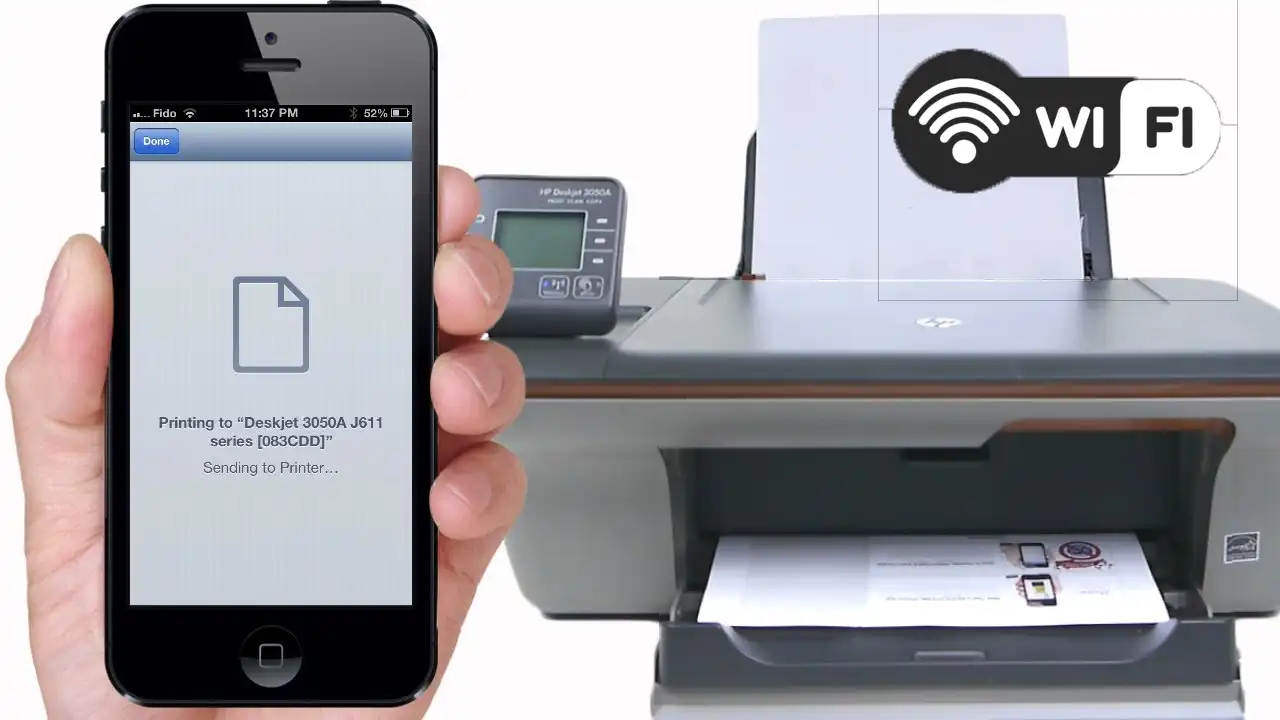How Do i Print From My Phone to My Printer
Printing used to mean sitting at a desk, plugging in cables, and waiting for your desktop computer to talk to the printer. Today, things are much simpler. With modern wireless technologies and apps, you can send a document or photo directly from your smartphone to a printer in just a few taps.
Whether you’re using an Android phone or an iPhone, mobile printing is fast, reliable, and convenient once you know the steps. This comprehensive guide walks you through everything you need to know: general requirements, step-by-step methods for Android and iPhone, alternative printing approaches, troubleshooting tips, and more. By the end, you’ll feel confident printing from anywhere without hassle.
Why Print Directly from Your Phone?
Before diving into the technical details, it helps to understand why mobile printing has become so valuable:
Convenience: You no longer need a laptop to quickly print tickets, emails, or documents.
Speed: A few taps on your phone sends your job straight to the printer.
Flexibility: Whether you’re at home, at the office, or visiting a friend, as long as you’re on the same Wi-Fi or using Wi-Fi Direct/Bluetooth, you can print.
Compatibility: Major printer manufacturers have embraced mobile printing, ensuring that most modern devices support both Android and iOS phones.
General Requirements for Mobile Printing
Before attempting to print, make sure the following conditions are met:
Wireless-enabled Printer
Most printers made in the last decade support Wi-Fi, Wi-Fi Direct, or Bluetooth. Double-check your model’s features.Shared Connection
Typically, both your phone and printer must be on the same Wi-Fi network. If you don’t have a router, Wi-Fi Direct or Bluetooth lets you connect directly.Printer App (Optional)
Some functions, such as scanning or advanced print settings, may require installing the manufacturer’s app. For example, HP Smart or Epson iPrint.Document Ready on Phone
Open or download the file, photo, or webpage you wish to print so it’s easily accessible.
Printing from an Android Phone
Android phones offer built-in print services and app-based options. Let’s look at both.
Method 1: Using Built-in Android Printing (Default Print Service)
Android includes a system-level printing feature, known as Default Print Service, that works with many wireless printers.
Steps:
Connect your Android device and printer to the same Wi-Fi network.
Open the document, photo, or webpage you want to print.
Tap the menu icon (often three dots in the corner).
Select Print or Share > Print.
From the printer list, choose your device.
If your printer doesn’t appear, you may need to install its specific plugin from Google Play (e.g., HP Print Service Plugin).
Adjust print settings such as copies, page range, or color.
Tap the Print button.
This is the simplest and quickest method if your printer supports Android’s built-in protocols.
Read for more detail on Printing for Android Phone
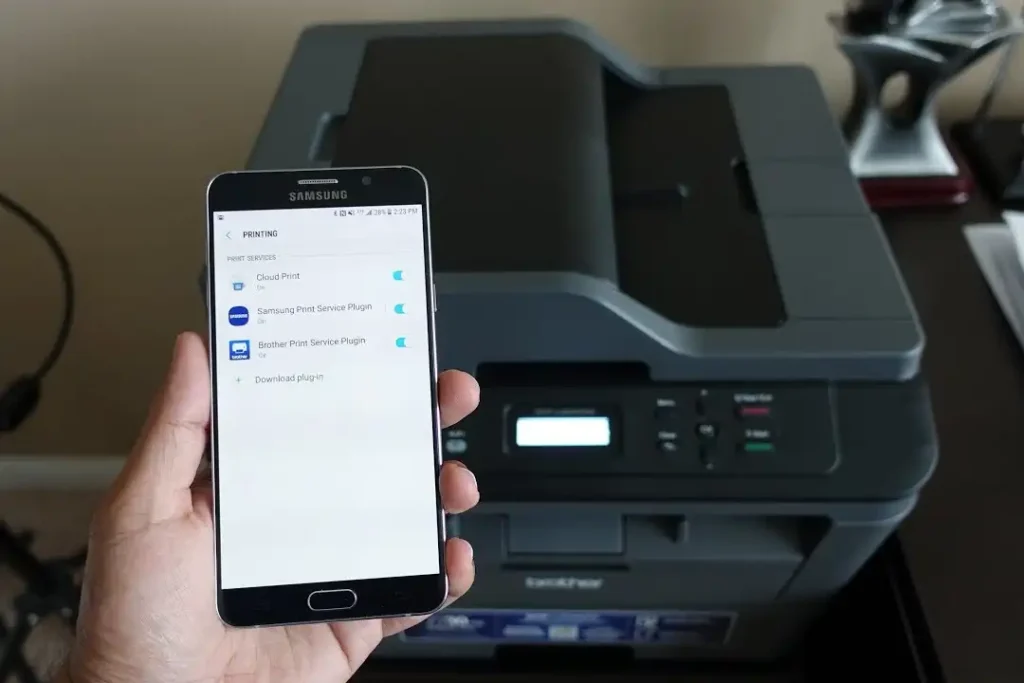
Method 2: Using Manufacturer Printer Apps
For better control and extra features, most printer manufacturers provide dedicated apps:
HP Smart
Canon PRINT Inkjet/SELPHY
Brother iPrint&Scan
Epson iPrint
Benefits of these apps:
Automatic printer detection
Advanced settings (e.g., duplex printing, resolution adjustments)
Scanning directly to your phone
Cloud printing support
Steps:
Download the appropriate app from Google Play.
Ensure your phone and printer are on the same Wi-Fi or Wi-Fi Direct connection.
Open the app and let it detect your printer.
Select the file or photo within the app or use its share-to-print feature.
Adjust settings, then tap print.
Method 3: Printing Without a Router (Wi-Fi Direct or Bluetooth)
Not everyone has a home Wi-Fi network, but many printers support Wi-Fi Direct or Bluetooth.
Wi-Fi Direct Steps:
Enable Wi-Fi Direct on your printer (check the manual for instructions).
On your Android phone, open Wi-Fi settings and connect to the printer’s Wi-Fi Direct network.
Open your file, tap Print, and select the connected printer.
Bluetooth Steps:
Turn on Bluetooth on your printer.
Pair your phone with the printer.
Use the print option in your app or the manufacturer’s software.
Printing from an iPhone
Apple has made mobile printing very straightforward thanks to AirPrint, but manufacturer apps are also available for extra control.
Method 1: Using AirPrint (Built-in iOS Feature)
AirPrint is integrated into iOS and works with most modern printers.
Steps:
Ensure your iPhone and printer are on the same Wi-Fi network.
Open the app containing your content (Photos, Mail, Safari, Files, etc.).
Tap the Share icon (square with an upward arrow).
Select Print.
Tap Select Printer and choose your AirPrint-compatible device.
Adjust options such as copies and range.
Tap Print in the top-right corner.
AirPrint is fast, reliable, and doesn’t require additional software.
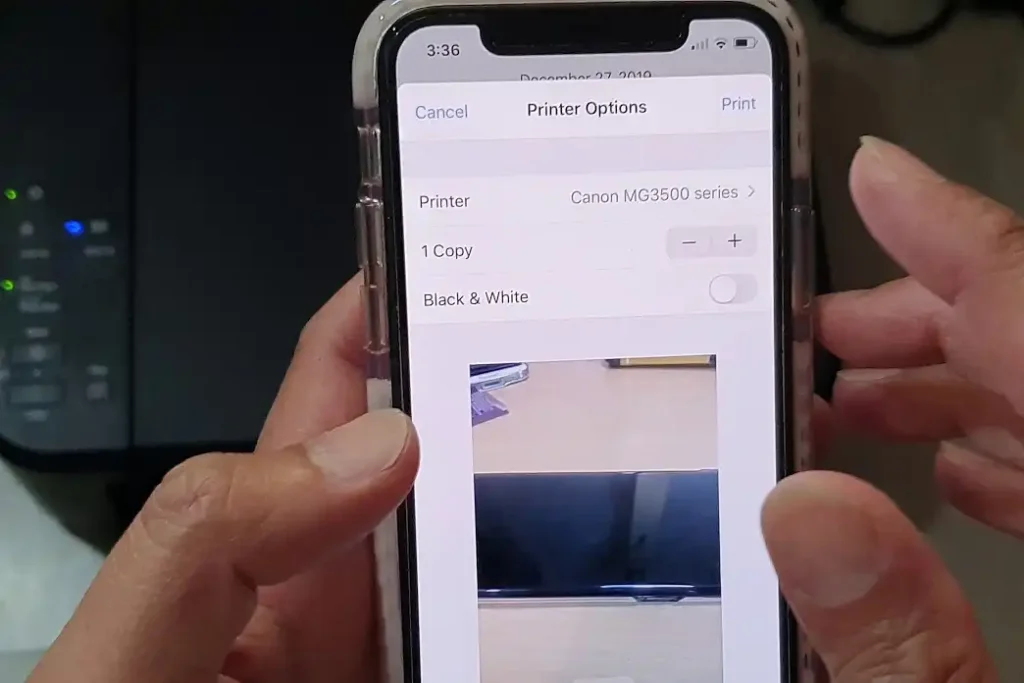
Method 2: Using Manufacturer Apps for iOS
If your printer doesn’t support AirPrint—or if you want advanced features—you can use brand apps:
HP Smart
Canon PRINT Inkjet/SELPHY
Brother iPrint&Scan
Epson iPrint
Steps:
Download the app from the App Store.
Connect your iPhone and printer to the same Wi-Fi (or Wi-Fi Direct/Bluetooth if supported).
Open the app and let it detect your printer.
Select the file or photo to print.
Customize settings and print.
Method 3: Printing Using Wi-Fi Direct or Bluetooth
For situations without a Wi-Fi router:
Enable Wi-Fi Direct or Bluetooth on your printer.
Connect your iPhone’s Wi-Fi or Bluetooth to the printer.
Use AirPrint if supported, or print through the manufacturer’s app.
Read more Detail on: How to print from iphone
Alternative Printing Methods
Sometimes you may not want to rely on Wi-Fi or apps. Here are other options:
1. Email to Printer
Some printers come with a unique email address. Simply send an email with the document/photo attached, and the printer will output it. Great for remote printing.
2. USB or Lightning Adapter
For certain printers, you can use a cable with the right adapter (USB-C or Lightning-to-USB). While less common, this ensures direct connection and stability.
Troubleshooting and Tips
Even with modern tech, issues can arise. Here’s how to fix them:
Printer not found?
Ensure both devices are on the same network.
Restart your printer and phone.
Reinstall or update the printer app.
Print jobs not starting?
Check your printer’s queue.
Restart the router and reconnect devices.
AirPrint or Default Print Service not working?
Update your phone’s OS.
Update printer firmware.
Verify printing protocols are enabled in the printer settings.
Low-quality prints?
Check paper settings (photo vs. document).
Clean printer heads via maintenance options.
Use high-resolution mode in the app.
Best Practices for Smooth Mobile Printing
Keep your printer firmware updated for compatibility.
Install manufacturer apps for extra control.
Name your printer clearly if you have multiple devices on the same network.
Regularly restart both the printer and router if you notice connection drops.
For offices, consider cloud print solutions offered by some brands.
Final Thoughts
Mobile printing has revolutionized the way we handle documents and photos. No longer tied to a desktop, you can print from anywhere in your home, office, or even while traveling, provided your printer supports wireless connections.
Android users can rely on the Default Print Service or manufacturer apps for seamless integration.
iPhone users benefit from AirPrint’s simplicity, with brand apps as a backup.
For homes without Wi-Fi, Wi-Fi Direct and Bluetooth provide direct alternatives.
Extra options like email-to-printer and USB adapters expand flexibility further.
By following this guide, you’ll be able to print documents, photos, webpages, and more from your phone without stress. Whether you’re a student, a professional, or simply someone who needs to print the