How do i Print From an Android Phone
Printing from an Android phone has shifted from a niche convenience to a mainstream necessity in today’s interconnected world. With more people relying on mobile devices for work, school, and everyday tasks, the ability to print documents, photos, emails, and web pages directly from an Android device can greatly simplify workflows and improve productivity.
This guide explores the full landscape of Android mobile printing , detailing different methods, technologies, best practices, and troubleshooting, with a particular focus on ease of use and versatility.
Understanding the Basics of Android Mobile Printing
Modern Android phones come equipped with native printing support, largely powered by the Mopria alliance, a global industry standard that ensures broad compatibility between Android devices and networked printers.
This native service is often referred to as the Android Default Print Service and allows users to print wirelessly without needing additional drivers or complex setup.
Mopria certification is found in most popular printer brands such as HP, Canon, Epson, Brother, and Lexmark, signaling that those printers will work seamlessly with Android’s built-in printing framework.
The default printing service supports advanced options like duplex printing, color control, and paper size selection, making the experience straightforward and familiar for mobile users.
How to Print Using the Android Default Print Service
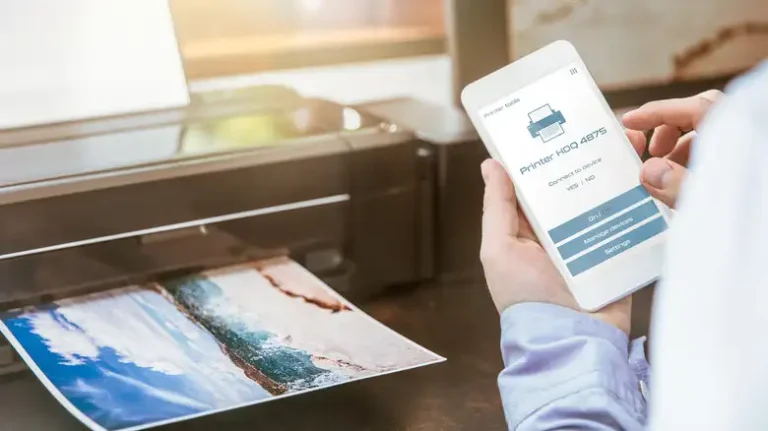
Most simple printing needs are met by the Android Default Print Service, which detects wireless or Wi-Fi Direct enabled printers connected on the same network.
Start by opening your document, image, or webpage in any app that supports printing (e.g., Google Docs, Gmail, Google Photos, Chrome).
Look for the “Print” option usually found under the menu (three dots) or Share options.
Select your detected printer from the list presented by the service.
Choose preferences like the number of copies, color or black and white, paper size, and duplex settings if available.
Tap “Print” to send the job to the printer.
This method requires no additional downloads and works out-of-the-box on phones running Android 8.0 or newer, effectively covering the majority of Android users worldwide.
Enhanced Printing with Manufacturer-Specific Apps
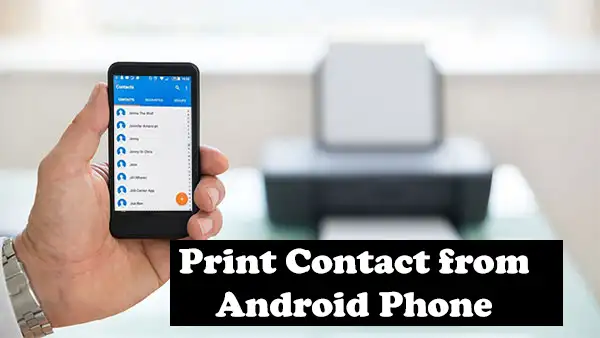
Despite the effectiveness of the default print service, heavier users and professionals might prefer using dedicated manufacturer apps that provide access to advanced printing features, maintenance, and cloud storage integrations.
Most major printer manufacturers offer official Android apps that seamlessly pair with their printers:
HP Smart App: Enables scanning, printer health monitoring, cartridge ordering, and supports cloud print from services like Google Drive and Dropbox.
Canon PRINT Inkjet/SELPHY: Offers direct print and scan capabilities, access to cloud storage, and supports various file formats.
Brother iPrint&Scan: Provides options for 2-sided printing, document scanning, and print preview.
Epson iPrint: Supports printing from and scanning to mobile devices, with cloud service integration and document editing features.
Using these apps often enhances reliability and unlocks brand-specific printer capabilities not available through the default Android service.
You may Read : How to print from iphone effectively
Printing Without Wi-Fi Networks: Wi-Fi Direct and Bluetooth
In situations where traditional wireless networks are unavailable or inadvisable, direct printing technologies such as Wi-Fi Direct and Bluetooth provide alternatives.
Wi-Fi Direct establishes a direct, peer-to-peer connection between your Android phone and printer without the need for an existing Wi-Fi router. To use this, enable Wi-Fi Direct mode on the printer and connect your phone’s Wi-Fi to that network. Printing begins from any supported app or the printer’s app.
Bluetooth printing is supported by some specialized printers, offering simple pairing and printing over short distances, beneficial for personal or mobile use cases like receipts or labels.
These methods are invaluable for mobile professionals on the go or in environments where traditional networking is limited.
Cloud-Based Printing: Printing Anytime, Anywhere
Though Google Cloud Print was discontinued in 2020, cloud printing remains highly applicable through direct integration in printer manufacturer apps and third-party print services.
Printing from cloud storage platforms such as Google Drive, Dropbox, or Microsoft OneDrive is handled seamlessly within many Android printer apps. Users can access their cloud-stored documents and send print jobs remotely, enabling workflows where mobile workers or students can send files to office or home printers without direct proximity.
Cloud printing removes physical network constraints and integrates easily with Google Workspace, Microsoft 365, and other productivity platforms.
Using USB OTG for Wired Printing

While wireless printing dominates today’s landscape, wired printing via USB On-The-Go (OTG) cables offers a reliable alternative for environments demanding high security, privacy, or offline operation.
With a USB OTG adapter, Android devices can connect directly to USB-capable printers. This requires the printer to support USB printing protocols and the phone to support OTG functionality. Printing apps or built-in Android services can then send print jobs over this wired link.
Though less common in casual use, USB OTG printing remains relevant in specialized business, government, or event contexts.
Troubleshooting Common Android Printing Issues
Mobile printing is convenient but sometimes affected by typical connectivity or compatibility problems.
Printer Not Detected: Ensure both devices share the same Wi-Fi network; disable VPNs or firewall apps that may block discovery.
Incompatible Printer: Confirm Mopria certification or use the manufacturer’s dedicated app for broader support.
Print Jobs Stuck or Failing: Restart phone and printer; clear print queue and update apps/firmware.
Feature Limitations: Not all printers support duplex or special media types via mobile printing—check specifications and app settings.
Wi-Fi Direct/Bluetooth Connectivity Issues: Verify correct network selection or pairing and consult printer manual for dedicated modes.
Android also provides a centralized print management interface under Settings > Connected devices > Printing, where print services can be enabled or disabled as needed for troubleshooting.
Summary of Android Printing Methods
| Method | Description | Pros | Cons |
|---|---|---|---|
| Android Default Print Service | Native wireless printing over Wi-Fi; Mopria certified printers supported | No downloads; broad brand compatibility | Limited advanced features |
| Manufacturer Apps | Brand-specific apps with scanning, cloud, and maintenance features | Full feature access; cloud integration | Requires download and setup |
| Wi-Fi Direct | Direct device-to-printer wireless connection without router | No router needed; quick ad hoc printing | Setup varies by printer model |
| Bluetooth Printing | Short-range wireless connection for simple print jobs | Easy pairing for specific use cases | Limited range; fewer printers supported |
| Cloud Printing | Print remotely using cloud storage integration in manufacturer apps | Remote access; integrates workflow | Depends on internet/cloud services |
| USB OTG Wired Printing | Direct wired connection via OTG cable | Secure; no wireless needed | Requires compatible hardware and cables |
Final Thoughts
Printing from an Android phone today is a sophisticated yet accessible process that caters to casual users and professionals alike. Whether utilizing the native Mopria Print Service, leveraging powerful brand apps, or harnessing direct connection methods, Android users have at their disposal multiple reliable ways to print anything from photos to complex documents.
The key to success is ensuring device compatibility, network alignment, and awareness of the available printing ecosystem.
Mastering these techniques empowers Android users to stay productive and connected in an increasingly mobile-centric world, making printing as effortless as possible wherever they go.

