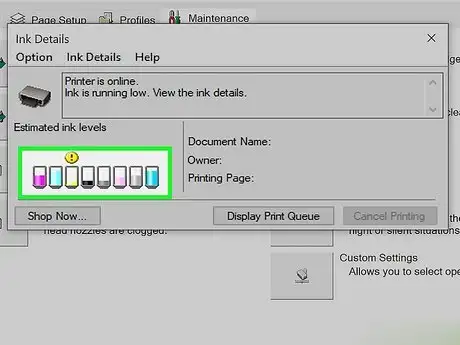How to Check ink Level in Brother Printer
Brother printers are renowned for their efficiency, affordability, and user-friendly design, making them a popular choice for both home users and office environments. Whether you rely on your Brother printer for occasional print jobs or heavy-duty document handling, one essential maintenance task that often gets overlooked is checking the ink levels regularly.
Running out of ink in the middle of printing an important document can be frustrating and time-consuming. Fortunately, Brother makes it simple to monitor your ink usage. This comprehensive guide covers everything you need to know about checking ink levels on Brother printers—from using the printer’s control panel and touchscreen interface to accessing software tools on your Windows PC or Mac.
Why Is It Important to Check Ink Levels?
Before diving into the how-to methods, it’s worth understanding why checking ink levels is important:
1. Avoid Interruptions
Knowing how much ink remains in each cartridge helps you avoid running out unexpectedly in the middle of printing.
2. Ensure High-Quality Prints
Low ink levels can result in faded or streaky prints. Monitoring ink allows you to maintain optimal print quality.
3. Save Time
Instead of discovering you’re out of ink when you’re on a deadline, checking ink levels lets you plan cartridge replacements in advance.
4. Reduce Costs
Printing on low or empty cartridges can damage the printer’s printhead, leading to costly repairs or replacements. Early detection minimizes such risks.
How to Check Ink Levels on Brother Printers
Brother printers offer several ways to monitor ink levels depending on the model type—whether it uses a button-based control panel or a touchscreen interface.
Method 1: Check Ink Levels Using the Printer’s Control Panel
This method is suitable for Brother printers that use a physical control panel with buttons and a small LCD screen (non-touchscreen). These models include popular series like the Brother MFC-J4340DW, MFC-J4440DW, and others.
Step-by-Step Instructions:
-
Press the ‘Menu’ Button
Start by pressing theMenubutton on your Brother printer. -
Navigate to ‘Ink’ or ‘Ink Management’
Use the Up/Down arrow keys to scroll through the menu options until you findInkorInk Management. -
Select ‘Ink Volume’
PressOKto select the option. Then chooseInk Volumeand pressOKagain. -
View Ink Levels
The printer will display the current levels of each ink cartridge—typically Black, Cyan, Magenta, and Yellow. -
Exit the Menu
PressStop/Exitto return to the main screen.
Advantages:
-
No computer needed
-
Quick and accessible
-
Useful for users who prefer hands-on control
Method 2: Check Ink Levels Using the Touchscreen Display
If you own a Brother printer with a touchscreen interface, such as the Brother MFC-J4410DW or MFC-J497DW, checking ink levels becomes even easier and more intuitive.
Step-by-Step Instructions:
-
Tap the ‘Ink’ or ‘Ink Management’ Icon
On the home screen of your printer’s touchscreen, look for theInkorInk Managementicon and tap it. -
Select ‘Ink Volume’
From the list of options, chooseInk Volumeto display the ink levels. -
View the Status
You’ll see a graphical or percentage-based display showing the remaining ink for each color cartridge. -
Return to the Home Screen
Tap theHomeicon or pressStop/Exit.
Advantages:
-
Fast, visual, and intuitive
-
Requires no technical knowledge
-
Ideal for modern printers with smart UIs
How to Check Ink Levels from Your Computer
Brother also provides software tools that allow you to monitor your printer’s ink levels directly from your Windows or Mac computer. This is especially convenient if your printer is in another room, or if it’s shared across a network.
Method 3: Using a Windows PC
There are several ways to check your Brother printer’s ink levels on a Windows computer:
Option 1: Brother Status Monitor
-
Open the Status Monitor:
Look for the Brother Status Monitor icon in your system tray (near the clock in the bottom-right corner).
Alternatively, go to Start > Brother > Brother Utilities > [Your Printer Model] > Tools > Status Monitor. -
View Ink Levels:
The Status Monitor window will show the current ink levels for each cartridge in a visual bar format.
Option 2: Via Printer Settings
-
Go to Printer Settings:
Open the Start Menu. Navigate to Settings > Devices > Printers & Scanners. Select your Brother printer. -
Manage Printer:
Click on Manage > Printing Preferences > Maintenance tab (if available). -
Check Ink Levels:
Some models display ink levels here. If not, use the Brother software provided with the printer.
Advantages:
-
Remote access from your desktop or laptop
-
Easy monitoring for shared office printers
-
Can be used even when the printer is not directly nearby
Method 4: Using a Mac
If you use a Mac, you can still monitor ink levels using macOS’s built-in tools and Brother’s utilities.
Steps:
-
Open System Preferences:
Go to System Preferences from the Apple menu and select Printers & Scanners. -
Choose Your Printer:
Select your Brother printer from the list on the left-hand side. -
Access Utilities:
Click on Options & Supplies, then select the Utility tab. -
Launch Printer Utility:
Click on Open Printer Utility. This will launch the Brother Printer Utility. -
Check Ink Levels:
You’ll see a window that shows your printer’s ink status with colored bars or percentages.
Advantages:
-
Seamless integration with macOS
-
Doesn’t require any third-party software
-
Visual and user-friendly
Troubleshooting Common Ink Level Issues
Even with clear instructions, sometimes ink levels may not show correctly or may seem inconsistent with print quality. Here are some troubleshooting tips:
Ink Levels Show Low but Printing is Fine
-
Brother printers often provide early warnings before cartridges are completely empty.
-
You can usually continue printing for a short while.
-
However, it’s best to have a spare cartridge ready.
Print Quality is Poor but Ink Levels Are OK
-
This could be due to clogged nozzles or printhead issues.
-
Run a print head cleaning cycle from the printer’s Maintenance or Ink Management menu.
Ink Levels Not Updating After Cartridge Replacement
-
Restart your printer and your computer.
-
Reinstall the Brother Status Monitor software or the printer driver.
-
Make sure the new cartridge is properly installed and seated.
Summary Table: Quick Reference
| Method | Steps | Devices |
|---|---|---|
| Control Panel | Menu → Ink Management → Ink Volume → Exit | MFC-J4340DW, MFC-J4440DW |
| Touchscreen | Tap Ink icon → Ink Volume → Home | MFC-J4410DW, MFC-J497DW |
| Windows PC | Status Monitor or Printer Settings | All Brother models |
| Mac | Printer Utility via System Preferences | All Brother models |
Final Thoughts: Stay Prepared, Stay Productive
Monitoring your Brother printer’s ink levels is a simple but essential task that ensures your printing process remains smooth and efficient. Whether you’re a student printing assignments, a remote worker producing reports, or a small business managing bulk documentation, staying informed about your ink supply is key to avoiding disruptions.
The best part is that Brother provides multiple ways to check ink status—right from the printer’s panel or through easy-to-use software on your computer. Choose the method that suits you best and make it a habit to check your ink levels regularly.
If you notice ink running low, it’s better to replace cartridges early rather than risk damage to your printer or poor print results. Regular monitoring not only keeps your workflow running smoothly but also extends the life and performance of your printer.
Pro Tip: Want to save on ink costs? Consider enrolling in Brother’s Ink or Toner Subscription Services that deliver cartridges to your door before you run out!